 My name is Ashley Farokhirad. I have a hard last name to pronounce, maybe about three people in my 25 year lifetime have gotten it right on the first try. It goes like this (far-oh-key-rod). When I was in high school I discovered a genius way for people to memorize the spelling of my last name, especially for work purposes. If you break down my last name it actually spells four words. (Far)-(OK)-(hi)- and (rad)..[you know, as in cool]. Enough about my last name. I currently work in hospitality and have for the past three years. I originally started off as a psych major hoping to get into clinical psychology and realized it wasn’t for me after all. So being in hospitality I went back to school to get my communications in business major, in hopes to be a Human Resources management director with in the next few years. It’s hard for me to right off the bat come up with things that are most fundamental to my identity. Just like most of the college student population, I am a full time student, working a full time job and struggling to find balance between leisure, time to myself, work, and studying. I am constantly changing in that I usually can’t stick to one hobby or talent. Last year, was playing the guitar and this year is cycling and exploring nature. I guess you could say I’m on a health kick right now trying to improve my exercise and health, and also fixing those bad eating habits.. (minus the cookies and cream cheesecake ice cream I ate in bed last night at 1 am). Being healthy and fit seems to be the trending topic that social media is concerned with and hashtags! Everything today ends in a #hashtag, media portrays it as a fun experience and a great way to socialize and share information. #hashtageverything #Thankyouforreading!
My name is Ashley Farokhirad. I have a hard last name to pronounce, maybe about three people in my 25 year lifetime have gotten it right on the first try. It goes like this (far-oh-key-rod). When I was in high school I discovered a genius way for people to memorize the spelling of my last name, especially for work purposes. If you break down my last name it actually spells four words. (Far)-(OK)-(hi)- and (rad)..[you know, as in cool]. Enough about my last name. I currently work in hospitality and have for the past three years. I originally started off as a psych major hoping to get into clinical psychology and realized it wasn’t for me after all. So being in hospitality I went back to school to get my communications in business major, in hopes to be a Human Resources management director with in the next few years. It’s hard for me to right off the bat come up with things that are most fundamental to my identity. Just like most of the college student population, I am a full time student, working a full time job and struggling to find balance between leisure, time to myself, work, and studying. I am constantly changing in that I usually can’t stick to one hobby or talent. Last year, was playing the guitar and this year is cycling and exploring nature. I guess you could say I’m on a health kick right now trying to improve my exercise and health, and also fixing those bad eating habits.. (minus the cookies and cream cheesecake ice cream I ate in bed last night at 1 am). Being healthy and fit seems to be the trending topic that social media is concerned with and hashtags! Everything today ends in a #hashtag, media portrays it as a fun experience and a great way to socialize and share information. #hashtageverything #Thankyouforreading!

Ps. That’s me eating fried chicken (the one in the front) in Chicago. Supposedly, President Obama said this was his favorite place ever to eat fried chicken. #Harolds #friedchickenking #fingerlickingood


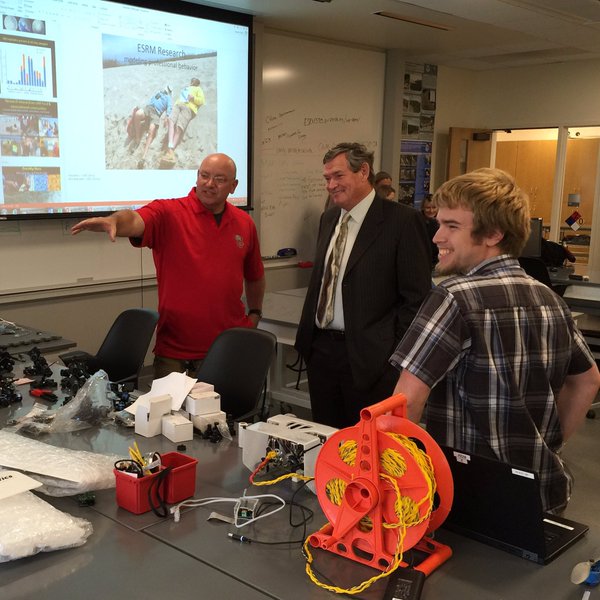



 My name is Ashley Farokhirad. I have a hard last name to pronounce, maybe about three people in my 25 year lifetime have gotten it right on the first try. It goes like this (far-oh-key-rod). When I was in high school I discovered a genius way for people to memorize the spelling of my last name, especially for work purposes. If you break down my last name it actually spells four words. (Far)-(OK)-(hi)- and (rad)..[you know, as in cool]. Enough about my last name. I currently work in hospitality and have for the past three years. I originally started off as a psych major hoping to get into clinical psychology and realized it wasn’t for me after all. So being in hospitality I went back to school to get my communications in business major, in hopes to be a Human Resources management director with in the next few years. It’s hard for me to right off the bat come up with things that are most fundamental to my identity. Just like most of the college student population, I am a full time student, working a full time job and struggling to find balance between leisure, time to myself, work, and studying. I am constantly changing in that I usually can’t stick to one hobby or talent. Last year, was playing the guitar and this year is cycling and exploring nature. I guess you could say I’m on a health kick right now trying to improve my exercise and health, and also fixing those bad eating habits.. (minus the cookies and cream cheesecake ice cream I ate in bed last night at 1 am). Being healthy and fit seems to be the trending topic that social media is concerned with and hashtags! Everything today ends in a #hashtag, media portrays it as a fun experience and a great way to socialize and share information. #hashtageverything #Thankyouforreading!
My name is Ashley Farokhirad. I have a hard last name to pronounce, maybe about three people in my 25 year lifetime have gotten it right on the first try. It goes like this (far-oh-key-rod). When I was in high school I discovered a genius way for people to memorize the spelling of my last name, especially for work purposes. If you break down my last name it actually spells four words. (Far)-(OK)-(hi)- and (rad)..[you know, as in cool]. Enough about my last name. I currently work in hospitality and have for the past three years. I originally started off as a psych major hoping to get into clinical psychology and realized it wasn’t for me after all. So being in hospitality I went back to school to get my communications in business major, in hopes to be a Human Resources management director with in the next few years. It’s hard for me to right off the bat come up with things that are most fundamental to my identity. Just like most of the college student population, I am a full time student, working a full time job and struggling to find balance between leisure, time to myself, work, and studying. I am constantly changing in that I usually can’t stick to one hobby or talent. Last year, was playing the guitar and this year is cycling and exploring nature. I guess you could say I’m on a health kick right now trying to improve my exercise and health, and also fixing those bad eating habits.. (minus the cookies and cream cheesecake ice cream I ate in bed last night at 1 am). Being healthy and fit seems to be the trending topic that social media is concerned with and hashtags! Everything today ends in a #hashtag, media portrays it as a fun experience and a great way to socialize and share information. #hashtageverything #Thankyouforreading!
